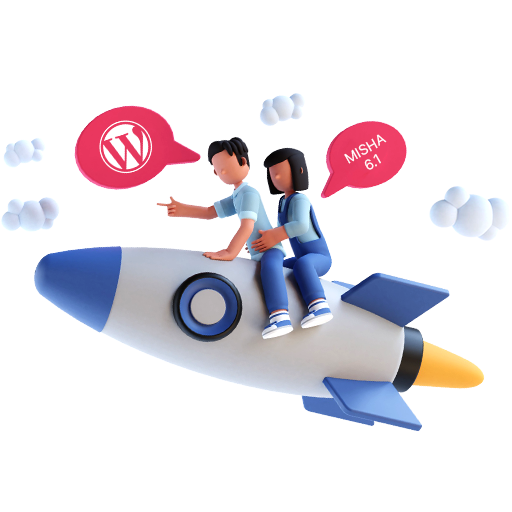So what is the buzz around WordPress’ new update, WordPress 6.1?
The third and final major WordPress release of 2022 is here under the name WordPress 6.1 Misha. The full-site editing experience first introduced in WordPress 5.9 earlier this year is still being built, improved, and iterated upon in this release. 6.1 gives us additional opportunities to quickly update our website’s appearance, liven up our page design, and make other enhancements to our preferred open-source platform. Let’s dive into the details of updated WordPress 6.1- Misha!
Twenty Twenty-Three: Brand new default theme with powerful 10 style variations.
Taking a step further after introducing different variations in the 5.9 & 6.0 releases, WordPress 6.1 has a brand new default theme named Twenty Twenty-Three. Loaded with 10 different variations, these extraordinary theme styles give you the freedom to completely change the look and feel of your website – just with a single click.
Improvement in the Block Editor.
WordPress site builders use ‘block editor’ to create pages & posts. The block editor has gone through several changes in the previous improvements. As Gutenberg updated version from 13.1 to 14.1 focused on the consistency of different blocks, 6.1 develops on the same and additionally improves on the following:
Table Of Content:
Introduced with Gutenberg 13.3, WordPress 6.1 further carries the improvement with automatic detection of any heading block added to the content. This is further shown in the form of a list of anchor links. The update, hence, makes creating a table of contents quicker and simpler.
Comment Block:
As a WordPress 6.1 user, you get access to an updated comment block. You can easily customize the comment block with different font colors & backgrounds.
Gallery Block update:
With WordPress 6.1, designers who use the Gallery Block to build picture galleries gain a lot more freedom with more design options. With the upgrade, a new axis spacing control has been added, allowing the user to adjust the gallery block’s horizontal and vertical distances.
Featured Images:
WordPress 6.1 makes choosing featured images considerably simpler. Following the upgrade, the featured photos can be chosen directly from the cover block’s placeholder.
There will be more new and enhanced block kinds in addition to the before-mentioned changes. For instance, the newly introduced margin support for the columns block enables you to select specific margins and simultaneously build each margin in a unique style.
Custom Template creation.
Each post type can now have its own unique template, all thanks to WordPress 6.1. This implies that there are more template types available in the template editor that can be used in different cases. Custom post types and taxonomies have templates that you can add to and modify. Additionally, you can be very particular and use a separate template for each category or tag.
For instance, you can design and utilize separate custom templates for all of your news stories in the “News” category, all of your blog entries about travel in the “Travel” category, and all of your personal blog posts in the “Blog” category.
Regardless of the block theme that website owners employ, a variety of layouts are accessible with WordPress 6.1. Individual pages, posts, terms in a taxonomy, categories, or a custom template that can be applied to any post or website are all examples of templates.
Highly responsive design with Fluid Typography & Spacing.
With the update, WordPress 6.1 also supports fluid typography. Improving the responsiveness of the designs, now the text can automatically change its size to fit the user’s display.
Before, you had to set this for each type of device separately, which didn’t always function well. You may enable and disable Fluid Typography in WordPress 6.1 using the theme.json file. Find all the technical details here.
WordPress 6.1 includes support for Fluid Spacing in a manner similar to Fluid Typography. Prior to 6.1, theme authors could not provide fixed values for padding, margin, or gap; they could only define custom spacing values in the editor. Therefore, it was not possible to maintain spacing values while copying and pasting material between various websites or to transfer spacing settings from one theme to another.
Find all the technical details related to fluid spacing & typography here.
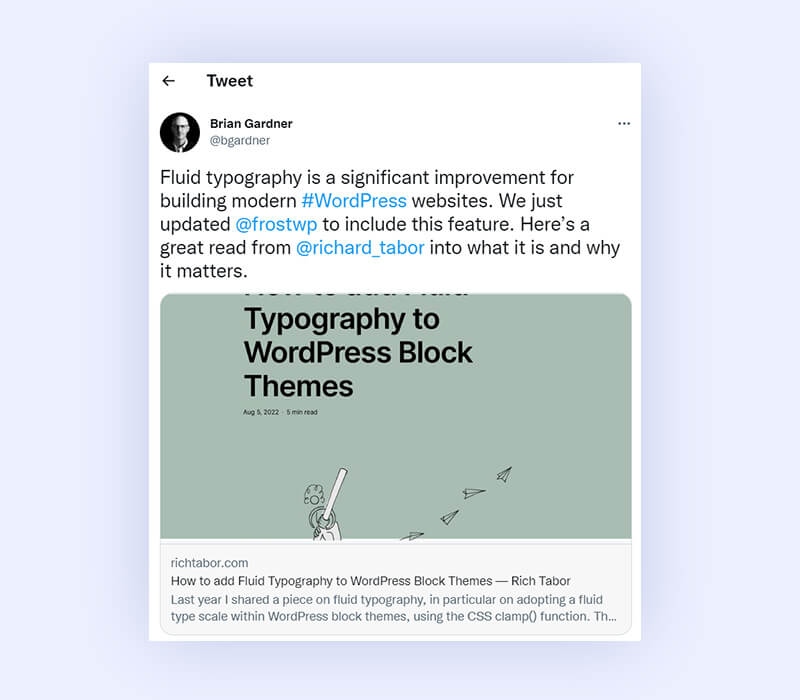
Content-Only Editing
Content-only editing for blocks, patterns, and templates is a new feature in WordPress 6.1. If you have content-only editing turned on, you won’t be able to alter the layouts or styles of a block or pattern; instead, you can only alter the content.
The Visual editor interface does not currently support content-only editing. The template Lock attribute needs to be set to content only in order to activate this functionality, and you can do that using the Code editor.
The options sidebar changes when content-only editing is enabled for a block or pattern. Instead of the standard settings controls, you will see a list of the blocks that are part of the group. By selecting the block in the editor canvas or the list item for it in the sidebar, you can choose any of those blocks.
More information about content-only editing may be found in the developer note and this amazing blog post by Rich Tabor.
Gain more control over Global Style.
When WordPress 5.9 initially released the global style interface, it attracted a lot of attention and positive reviews. It enables you to quickly change the appearance and feel of your website. You can alter the default font, size, and color of your text and links in a matter of clicks, as well as the full site’s color scheme. The global style interface can now be customized, even more, all thanks to WordPress 6.1. You can choose settings for:
A. The font is used for headers and buttons by default.
B. The standard hues are used for buttons and headings.
C. The global layout’s block spacing and main content area width.
Consistency in design is greatly aided by all of this. Furthermore, you can customize the default appearance for particular blocks, giving you even more creative freedom when developing websites.
It’s important to remember that the global style function is only accessible through block themes, so if you’re using a theme that doesn’t enable full-site editing, you won’t have this choice.
Wondering which one is better for you WordPress.com or WordPress.org? Find it out here.
Additional upgrades & improvements in WordPress 6.1 update.
Post editor for multiple screens:
You can set options for how your editor should appear when working in this environment from the post editor’s sidebar.
For instance, you can choose the “spotlight mode” in the view setting in order to concentrate on the block they are working with. In earlier WordPress versions, these settings could only be kept locally. It was a little inconvenient for people who utilize several devices. With cross-device preferences enabled in WordPress 6.1, your choices are preserved and you’ll get the same editing experience across all of your devices.
Enhancements in the post editor:
This release includes a minor modification to the post editor’s UI. Although they won’t significantly affect your workflow, the following modifications and additions may take some getting accustomed to:
A. Changing from Preview to “View”
B. A new “time to read” option has been added to the top bar’s “Details” section.
C. The summary has replaced the former “Status & Visibility” section.
D. The URL, format, and template for the article are now included in the updated “Summary” section.
Classic Theme with Block parts:
WordPress 6.1 adds a new area named “Template components” to the post editor. In essence, you can export page portions as templates and use those templates in a classic theme. It enables you to create template sections that are not exclusive to any location for the comment section, header, footer, post meta, and general templates.
Summing it up!
The ability to edit WordPress sites has been consolidated with WordPress 6.1. Although we are currently in phase two of the long-term roadmap for Gutenberg, the tools and features at our disposal are growing more dependable and capable every time. WordPress 6.1 successfully introduces Fluid Typography, new tools for creating websites, and a tone of updates to the current blocks.
Not only that, though. The performance of the CMS is also significantly enhanced by WordPress 6.1. The use of Full Page Cache and Persistent Object Cache is now detected by two new Site Health checks. Query caching further enhances the efficiency of WP Query and core block registration in PHP.
As mentioned by Matt Mullenweg in the press release–
“Misha further refines the site-building experience. Inside WordPress 6.1 you’ll interact with enhancements that continue to make site creation more intuitive while pushing your creative boundaries further than ever. Don’t forget to enjoy some of Misha’s jazz piano as you take in all WordPress 6.1 has to offer.”
Keep Updating!!
Looking for an expert to help you understand the WordPress 6.1 update? Reach out to us on wpexcelsupport@cedcommerce.com or simply hit the link.